Overview
A Talkdesk Integration allows you to connect your external services with the Talkdesk systems.
There are three types of Talkdesk® integrations:
Types of Integrations
1 - Out-of-the-box Integration - CRM/external app integrations that Talkdesk offers for you to configure (Zendesk, Zoho, Pipedrive, etc.). If your goal is to create an out-of-the-box integration that will be available for all customers, please contact [email protected] with the request and details on the purpose of the integration. You can also easily integrate with specific systems not offered on the out-of-the-box Talkdesk integrations library.
1.1 - To see these integrations, go to AppConnect and click the Integrations tab (Figure 1 - 1).
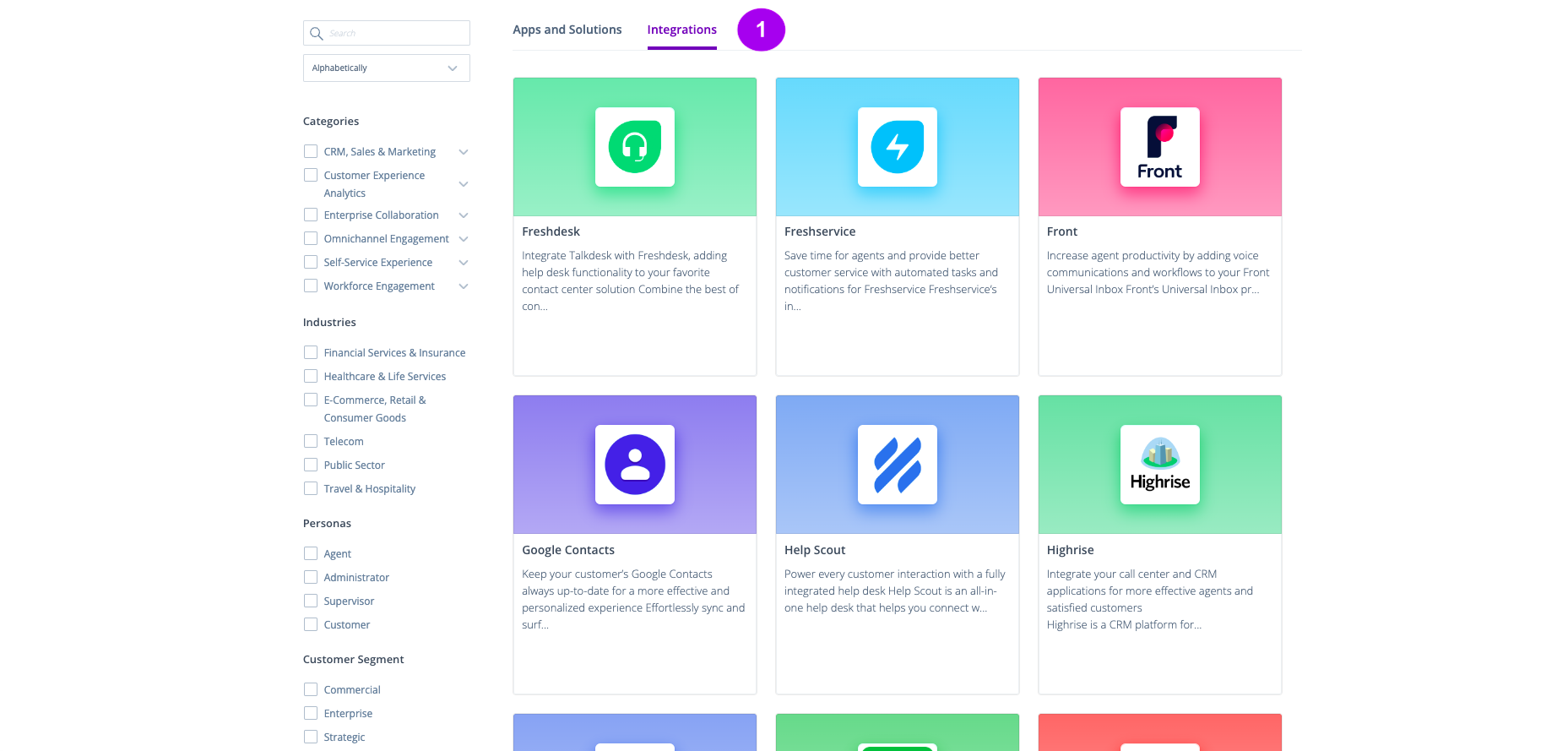
Figure 1 - Integrations on AppConnect
1.2 - To connect with a desired integration, click Connect (Figure 2 - 1).
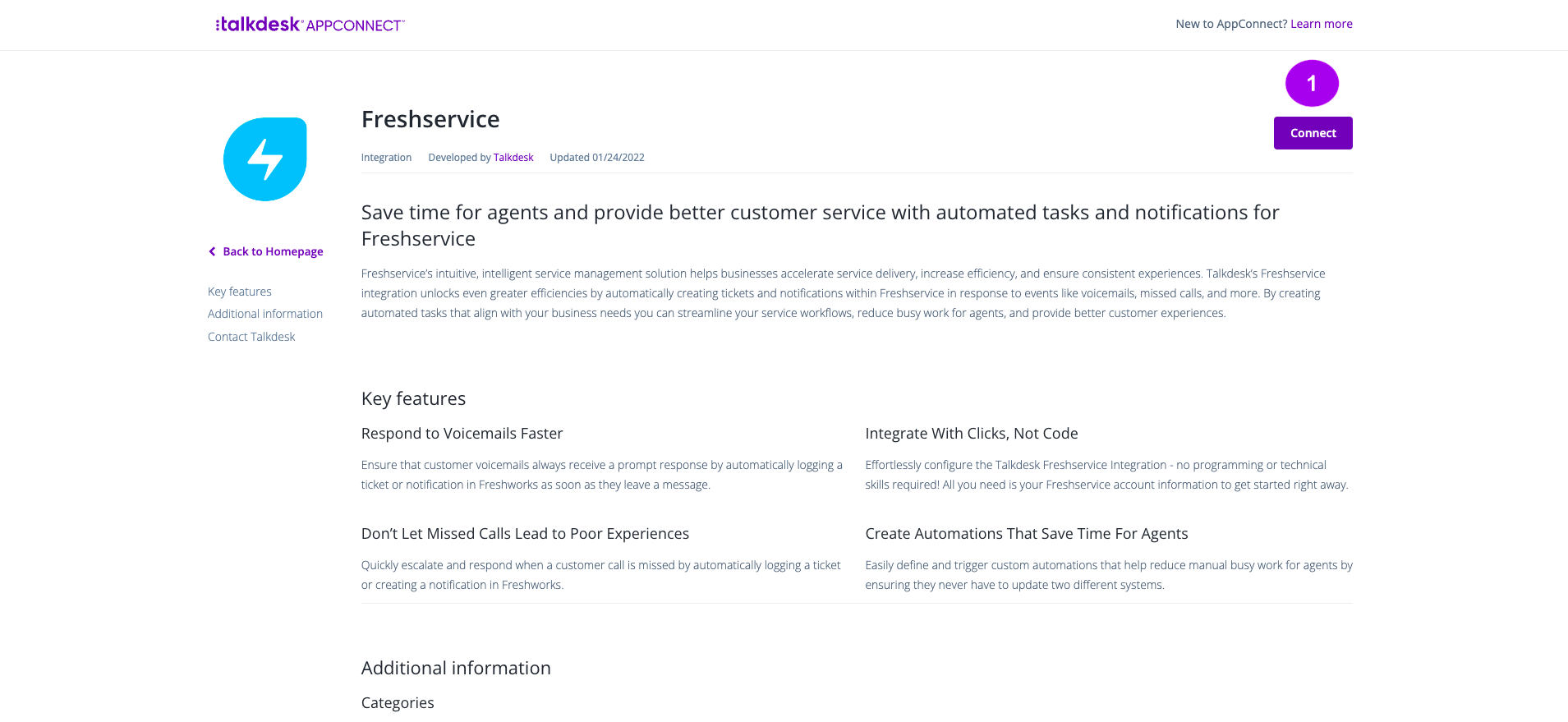
Figure 2 - Connecting with an Integration
1.3 - You will be prompted to log into your Talkdesk account. Enter your credentials and then click Continue.
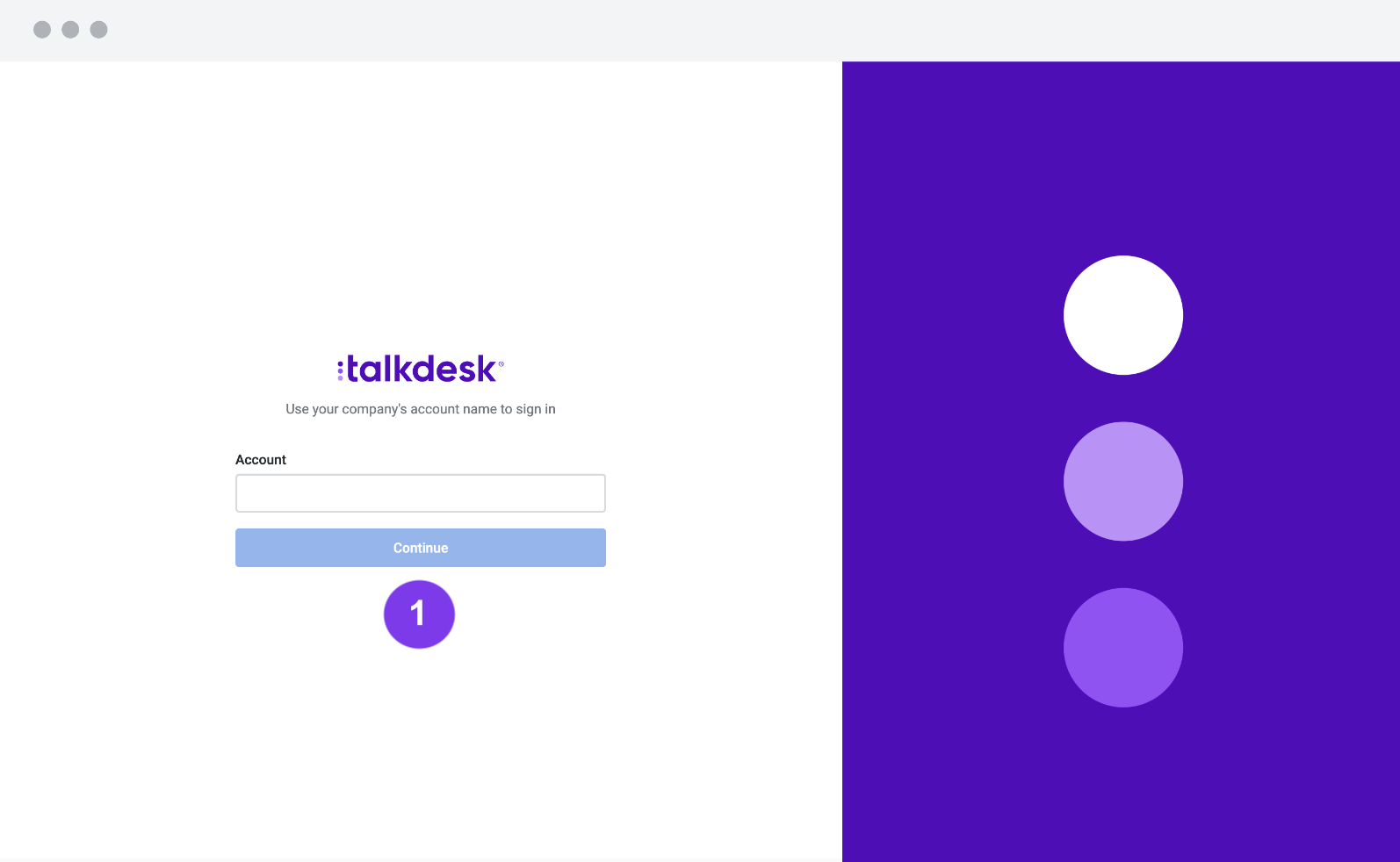
Figure 3 - Login
1.4 - Once you're logged in, the integration will appear on your Integrations tab, inside Builder. Fill the required fields and once you're done, click Save (Figure 4 - 1).
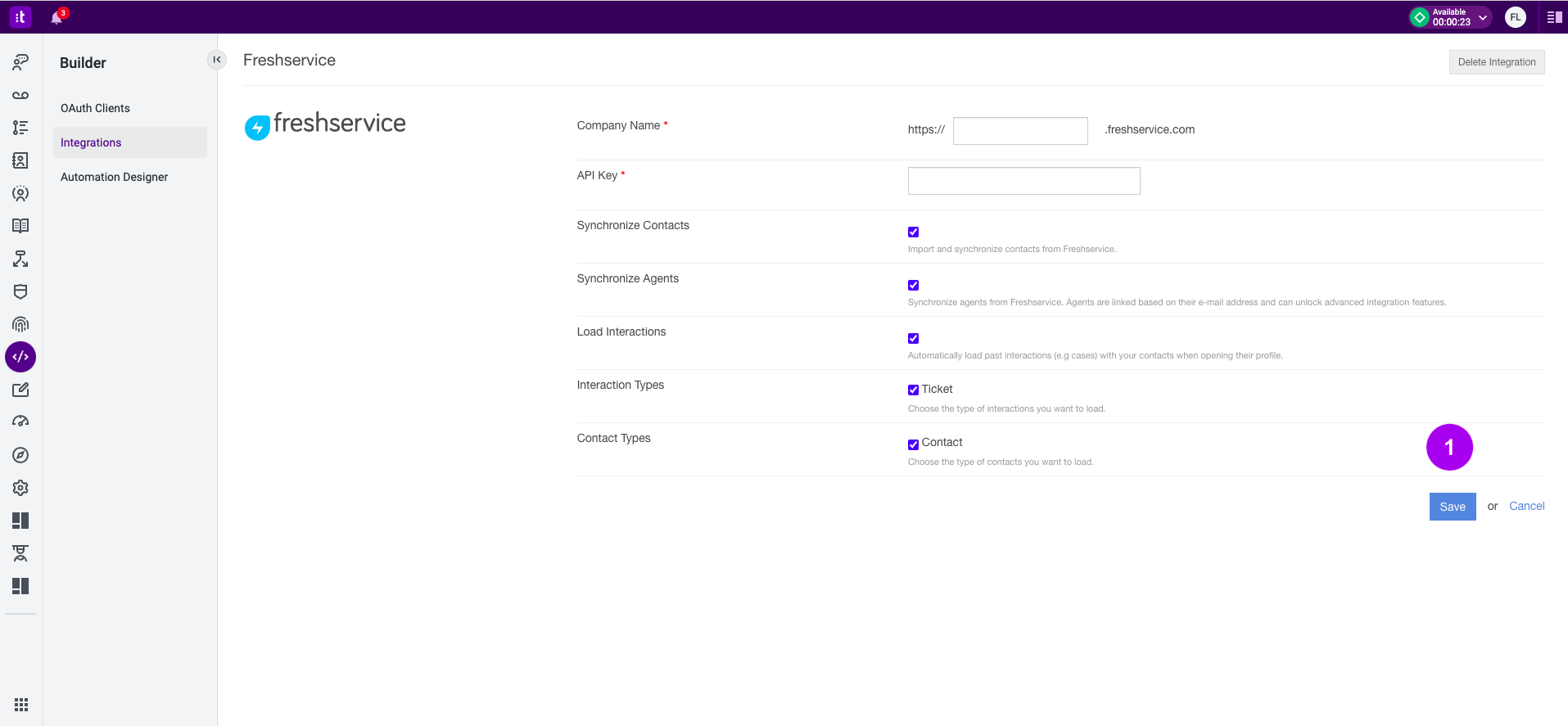
Figure 4 - Adding an Integration
Out-of-the-box Integration
To create an out-of-the-box integration that will be available for all customers, contact [email protected] with the request and details on the purpose of the integration.
2 - Custom Integration - if none of the integrations from the out-of-the-box integrations suits your needs, you can create a custom integration featuring:
- Authentication with an external system.
- Contact synchronization.
- Agent synchronization.
- Actions.
A custom integration will not be available as an out-of-the-box integration for all Talkdesk customers.
3 - Self-service custom integration - you can configure a connection to your CRM or app just by setting your base URL and authentication. This will allow you to configure custom actions that will be executed every time there is a call, for instance, and having automations for those custom actions as well. You can use Talkdesk Connections™ to create a self-service custom integration. Connections allows you to build a custom integration autonomously, configuring custom integrations and custom actions. This is specially helpful for business cases that are not covered by the current out-of-the-box integrations.
Building and Submitting a Talkdesk Custom Integration
Talkdesk customers and partners can easily integrate with specific systems not offered on the out-of-the-box Talkdesk integrations library.
Focusing on the integration of CRMs, support tools and other third-party software where customer data is synchronized with the Talkdesk customer instances, this section will provide all the necessary information to prepare and submit a request to activate a Talkdesk custom integration:
This section provides information on how to prepare the necessary information to be sent to Talkdesk for the activation of a custom integration. This will include some information such as the integration name and details, endpoints definition, etc. This information will allow Talkdesk to correctly configure the custom integration, so it can correctly communicate with the external system.
Multiple Requests
It is possible to perform multiple requests for the same custom integration to be activated on multiple Talkdesk instances.
Building a Custom Integration with Connections
This section explains how to create a custom integration using Connections. The difference between this and the custom integration creating process described above is that Connections allows you to be autonomous in configuring custom integrations and custom actions.
Connections is particularly helpful for business cases not covered by the current out-of-the-box integrations.
Connections doesn't support Contact/Agent Sync. If you require any of these, you must get them via a Custom Integration.
Troubleshooting
If you have questions or technical issues, please open a ticket using this form.
Updated about 2 years ago