Execute Action
The Execute Action component allows you to execute actions using Talkdesk Connections™. These actions can involve retrieving, creating, updating, or deleting data using a card. To utilize the Execute Action component, you must have at least one connection and its respective action configured.
If a card includes an Execute Action component in the automation flow, it is essential to ensure that all users executing that card have the necessary permissions enabled in the Roles and Permissions menu.
Similar to components, it is mandatory to provide a Component name (Figure 1 - 1).
To begin the configuration, you need to select the Connection (Figure 1 - 2) to use and its associated Action (Figure 1 - 3).
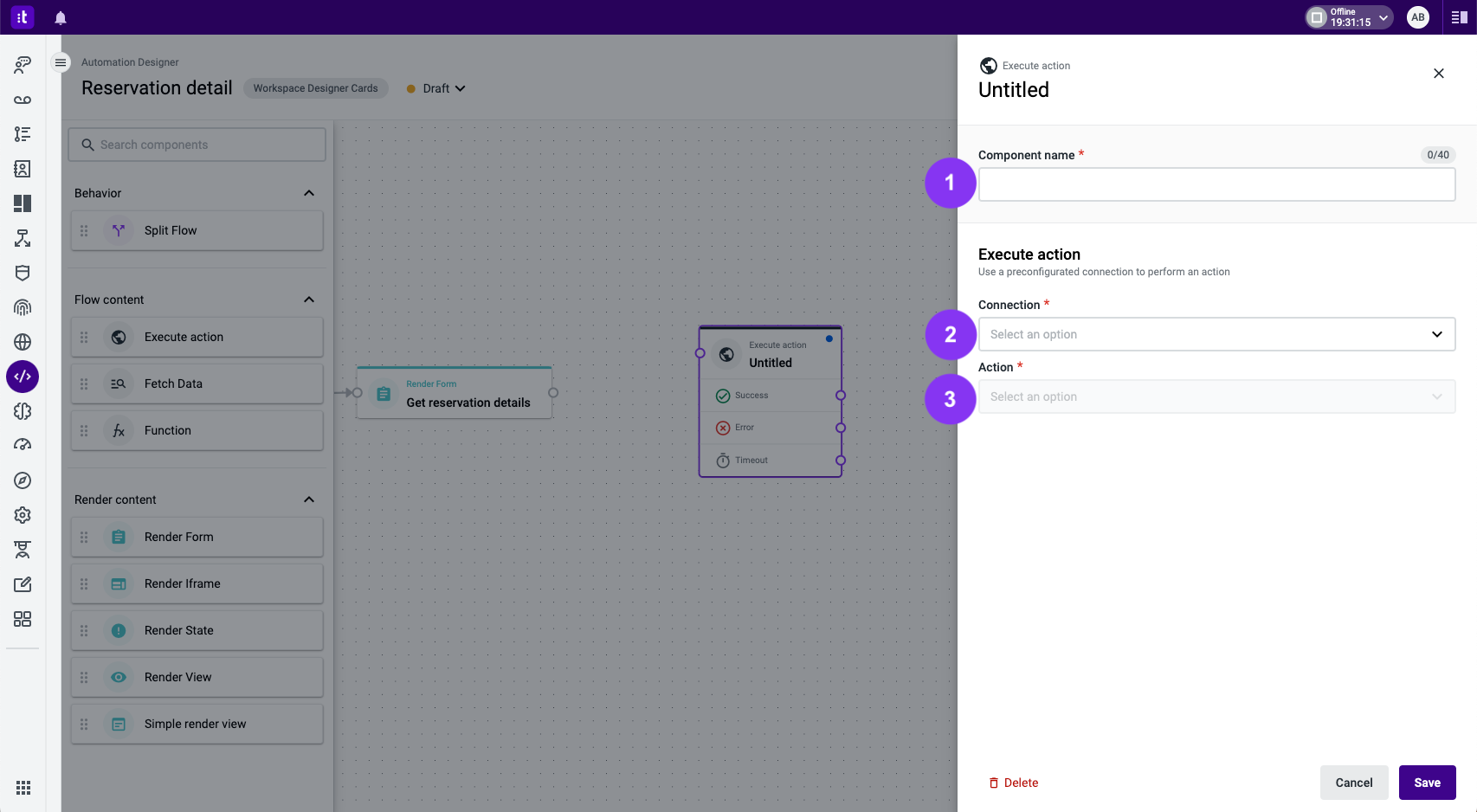
Figure 1 - Execute action settings
Only actions with the status Active will appear in the dropdown menu.
Depending on the action configuration chosen, three sections might appear:
- Query Params (Figure 2 - 1).
- Inputs.
- Outputs (Figure 2 - 2).
In the Query Params and _Inputs _sections, it is possible to choose to use a variable or add a value (Figure 2 - 3). In the Outputs section, the returned data needs to be stored in a variable. The data can then be used later (for instance, to display information using a Simple Render View component or to be used in a condition utilizing the Split Flow component).
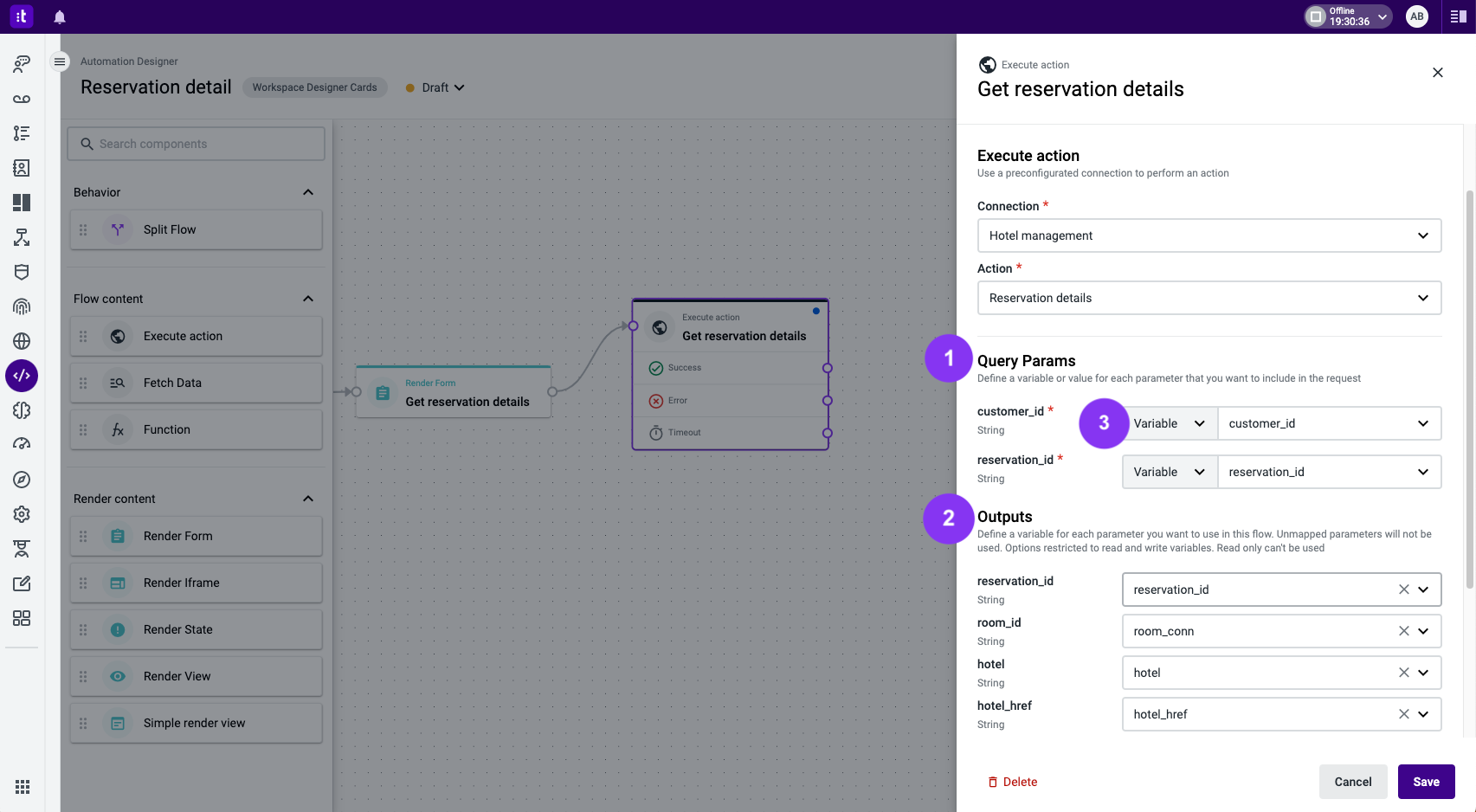
The Execute Action component has three exits by default:
- Success (Figure 3 - 1): triggered when the action is executed. Returns a successful HTTP code (e.g., 200 OK when retrieving existing data).
- Error (Figure 3 - 2): triggered when the action is executed and returns an error HTTP code (e.g., 404 Not Found when attempting to retrieve data based on an incorrect ID).
- Timeout (Figure 3 - 3): triggered when the action is executed. A timeout HTTP code is returned (e.g., 504 Gateway Timeout when the server takes too long to respond).
All three exits must be connected to other components.

Figure 3 - Exits of Execute Action component
Troubleshooting
If you have questions or technical issues, please open a ticket using this form.
Updated about 2 years ago