Creating/Managing App Versions
You can create a new app version to replace the existing version, allowing customers to upgrade their installation.
Editing an App
On the Versions section, you can add several app versions and edit some content (scopes, URIs, categories, etc.).
You can only edit an app version while in a draft or rejected status.
Once approved (or during the review process), an app version can’t be edited.
1 - Creating/Managing Versions
On the left side menu, click Projects (1) and then, seeing the apps listed on the screen (2), click the Create version button (3).
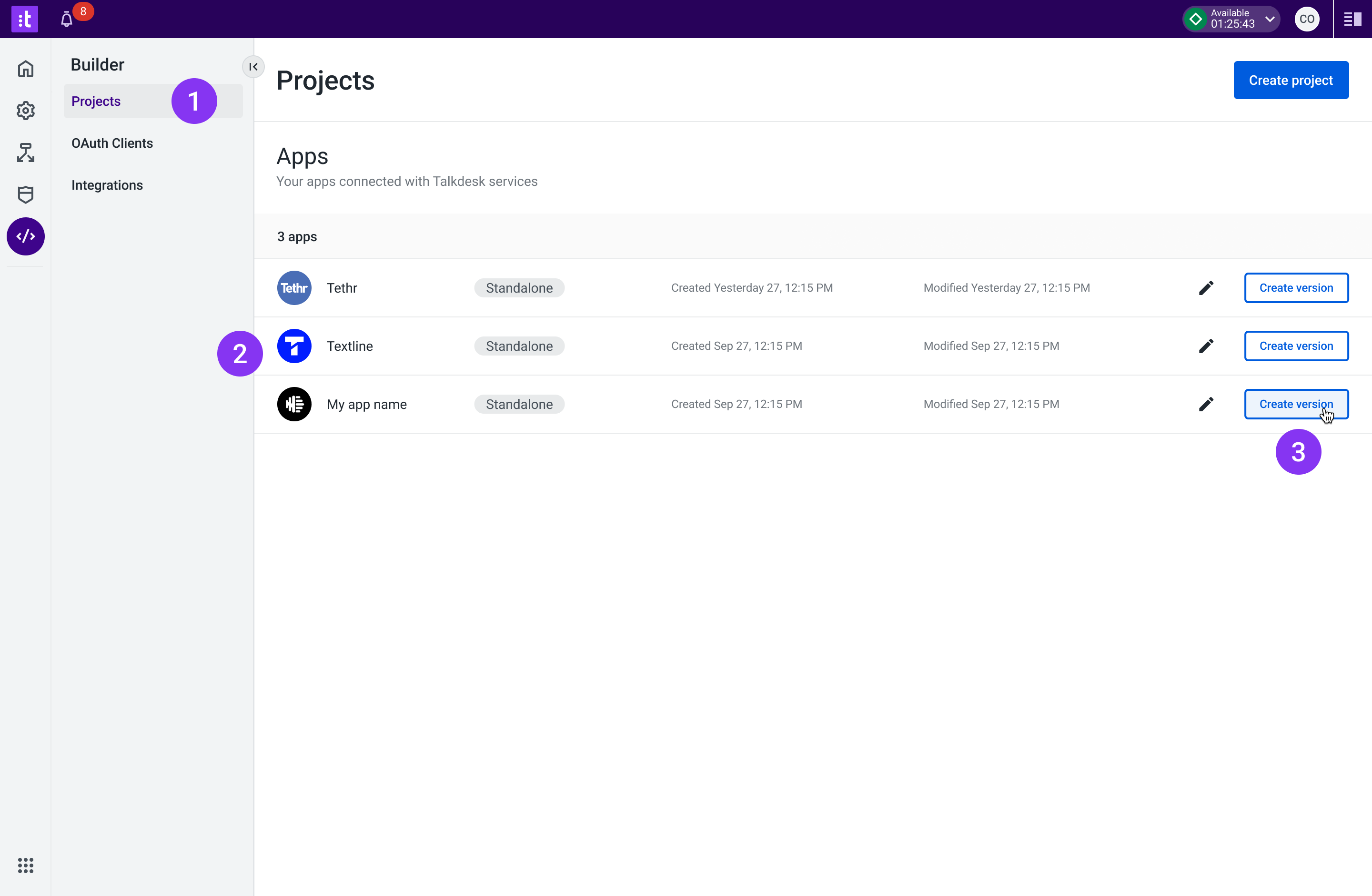
Figure 14 - Creating a New App Version
2 - Add the app’s general (1) and technical information (3), inside Version content (2).
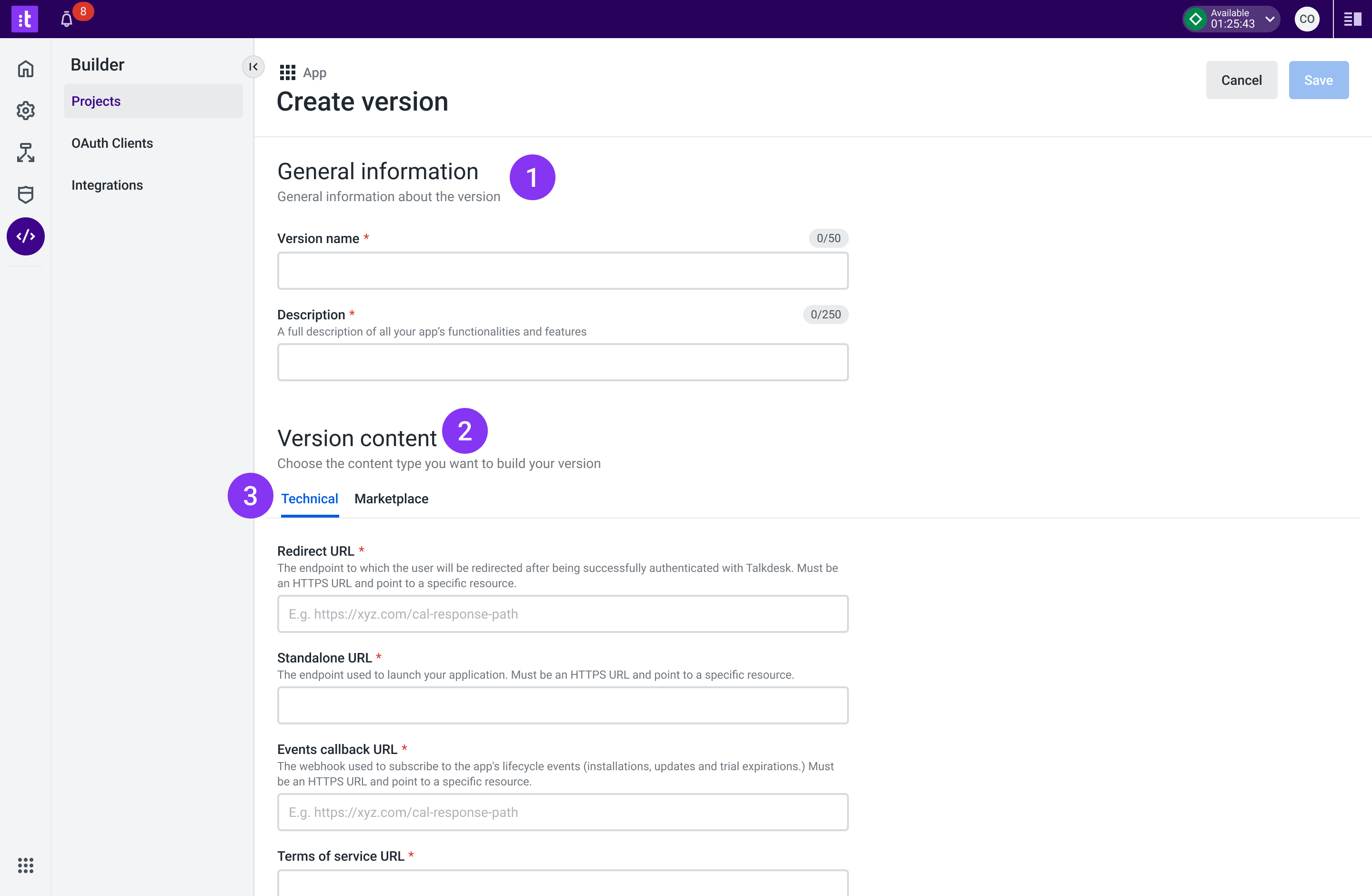
Figure 15 - New App Version Technical Information
3 - Add the app’s marketplace information (1). When all the fields are filled, click Save (2).
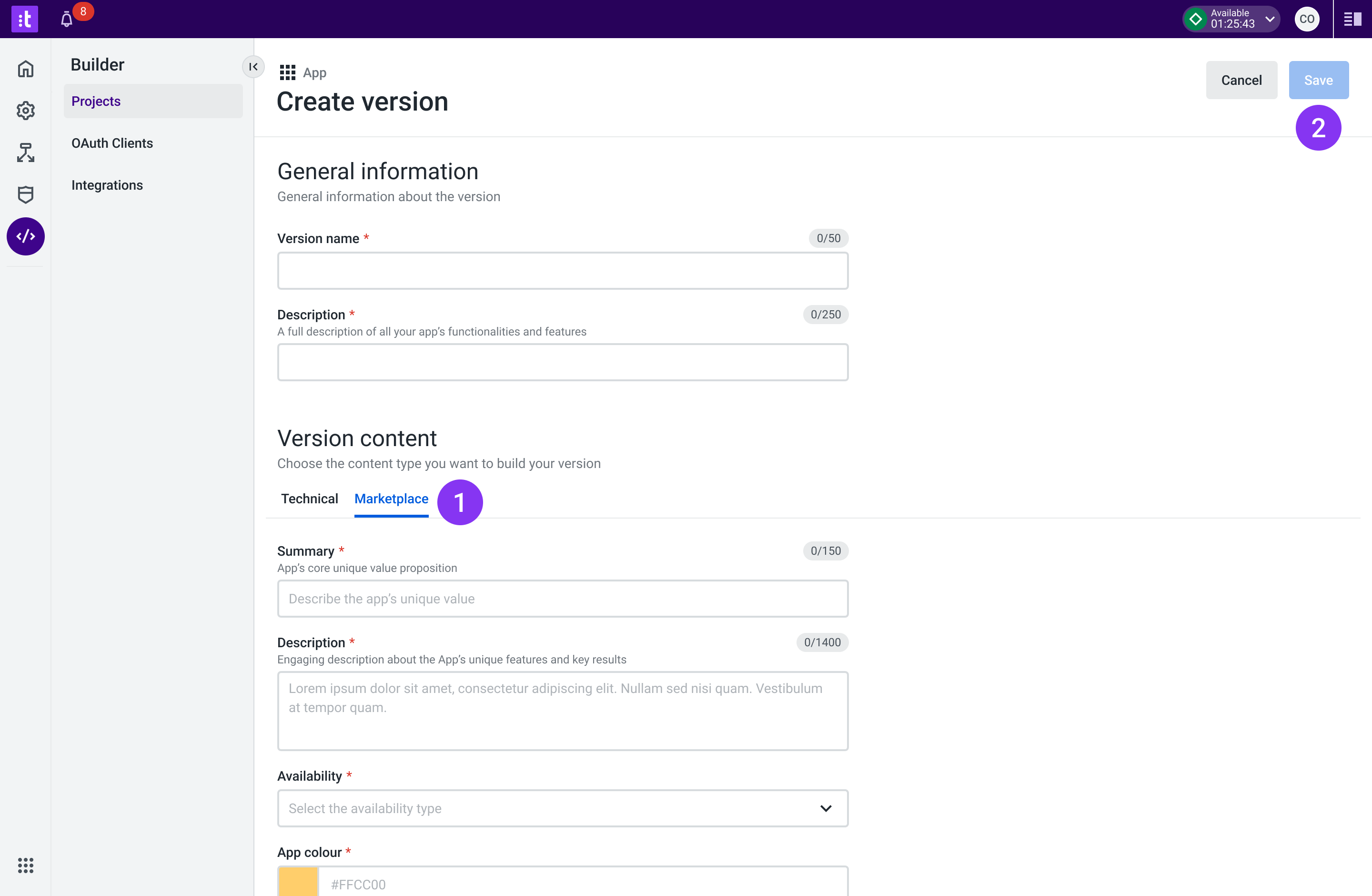
Figure 16 - New App Version Marketing Information
4 - By saving the changes, a new app version has been created.

Figure 17 - Saving Changes
5 - Check all the app versions and respective details.
To check the app versions, click the app (2 from Figure 14), and then click the Versions tab (1). You can edit an app version (2) if it hasn't been approved (rejected or draft).
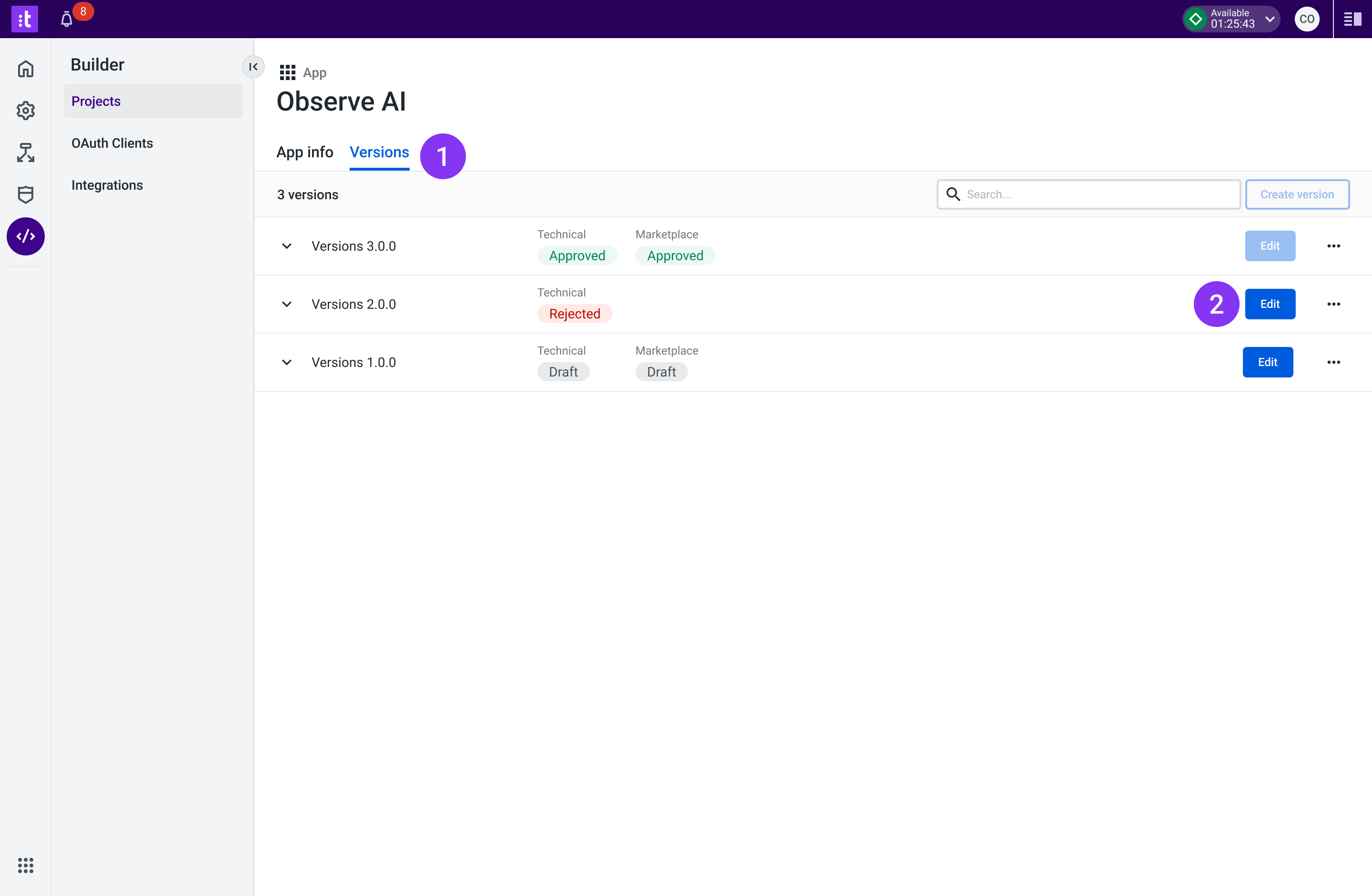
Figure 18 - All App Versions
Creating New App Version
You can only create a new app version if the previous version has been published. To schedule the go-live date (which will happen only with the partner's explicit approval), Talkdesk will contact you when the app version has been approved.
When an app version is approved and published, the previous app version is locked. You need to make the changes on a new app version.
Troubleshooting
If you have questions or technical issues, please open a ticket using this form.
Updated about 2 years ago