Editing a Custom Connection
Anytime after being added, a connection can be edited by opening the Settings tab (1) within the custom connection to be edited and by clicking Edit (2 - Figure 21).
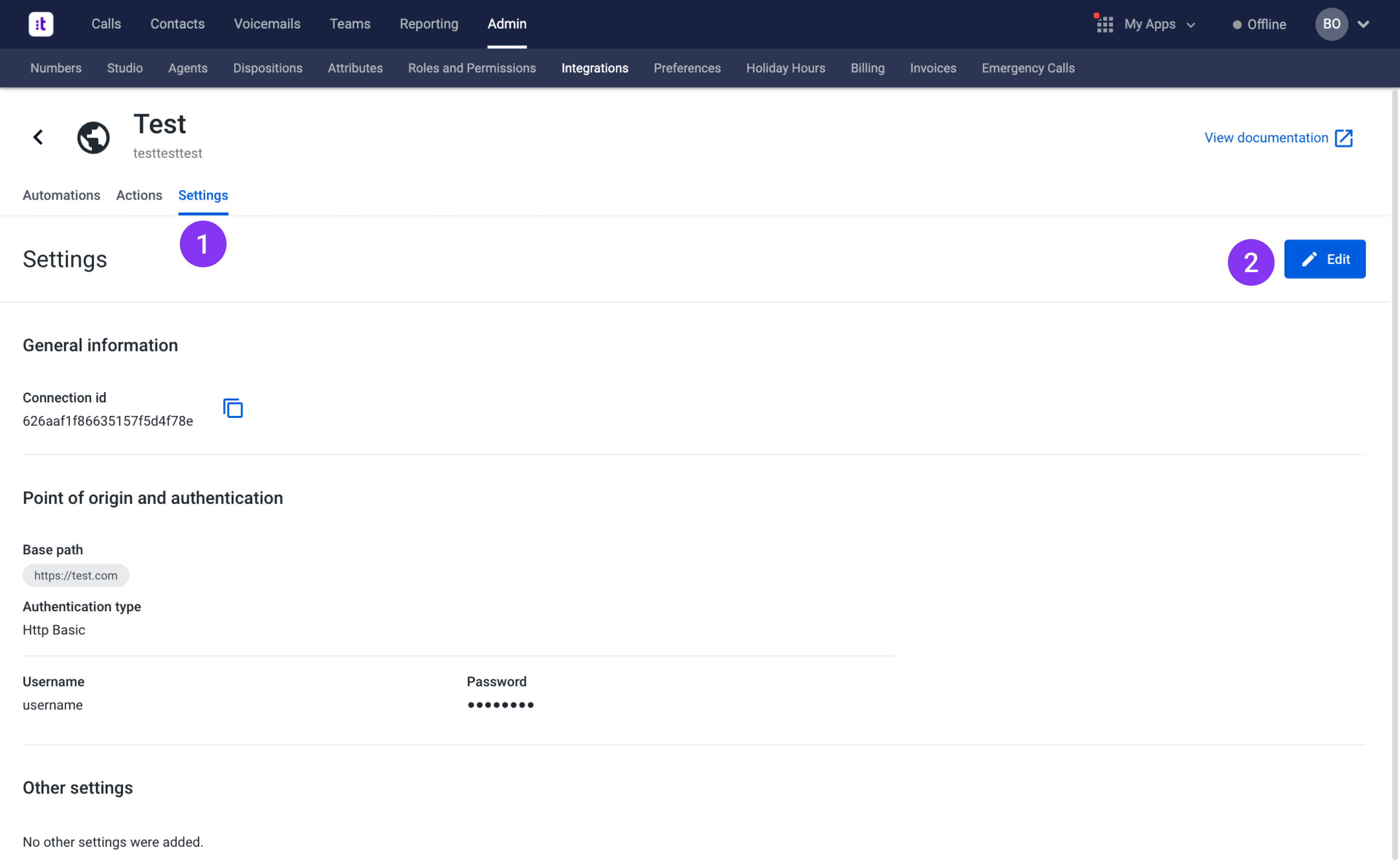
Figure 21 - Access to the edit connection page
Afterwards, you will access the Edit settings page (Figure 22).
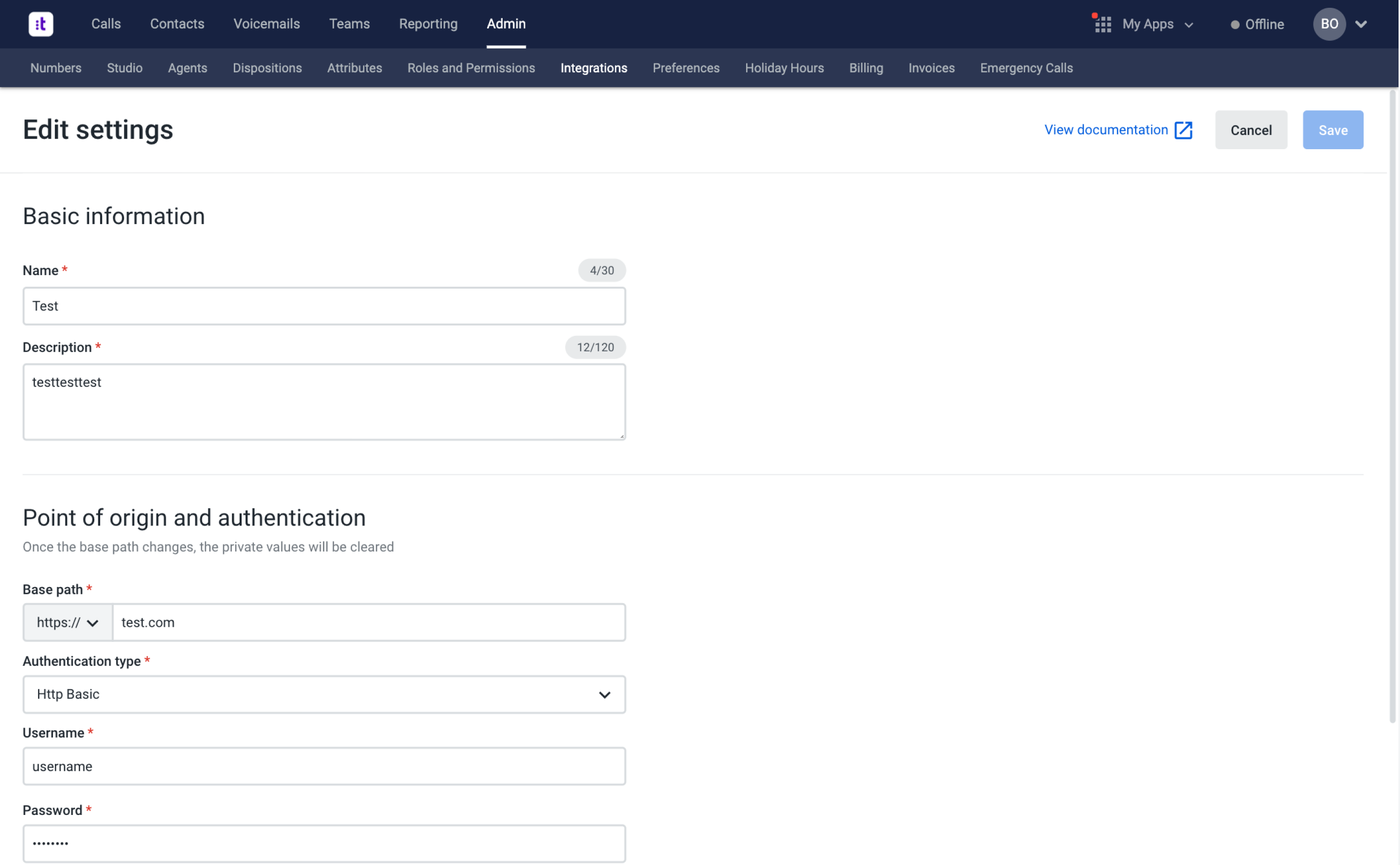
Figure 22 - Edit settings page
The fields have exactly the same meaning as the ones presented in Configuring a Custom Connection.
Once all the changes are made, click the Save button (top right corner). This button is only enabled if, at least, one field is correctly edited.
Troubleshooting
If you have questions or technical issues, please open a ticket using this form.
Updated about 2 years ago