Cards
A card is an automation that can be configured to build interactive interfaces and forms to present relevant information to the user: automatically, based on Talkdesk Connections™ executions or user inputs.
There are several components available to configure the card automation:
- Card Trigger.
- Render Form.
- Render View.
- Simple Render View.
- Render Iframe.
- Render Panel.
- Fetch Data.
- Render State.
- Split Flow.
- Execute Actions.
- Functions.
Creating and editing card features
When configuring the automation, make sure all the nodes are connected.
Creating a Card
To create a Card, follow the steps below:
1 - Log in to your Talkdesk account and navigate to Workspace Designer (Figure 1 - 1).
2 - Click Cards (Figure 1 - 2).
3 - From the Cards page, click the Create card (Figure 1 - 3) button.
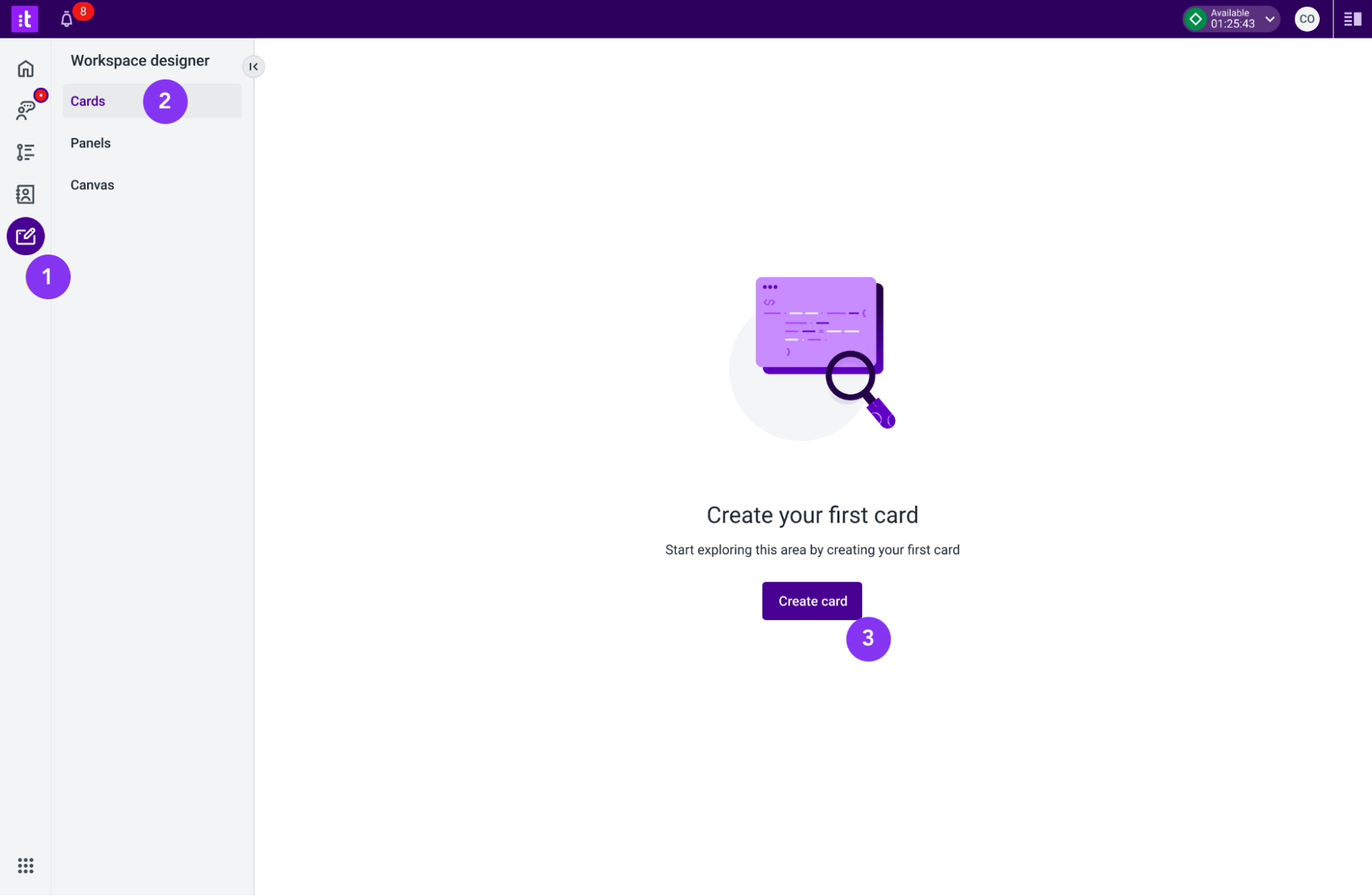
Figure 1 - Create card button in Workspace Designer
This will open up a box with two fields. Fill it in as described below:
1 - Provide a name (Figure 2 - 4) for the card (mandatory field).
2 - Enter a description (Figure 2 - 5) for the card (optional field).
3 - Click the Create (Figure 2 - 6) button to finalize the process and proceed to the configuration page.
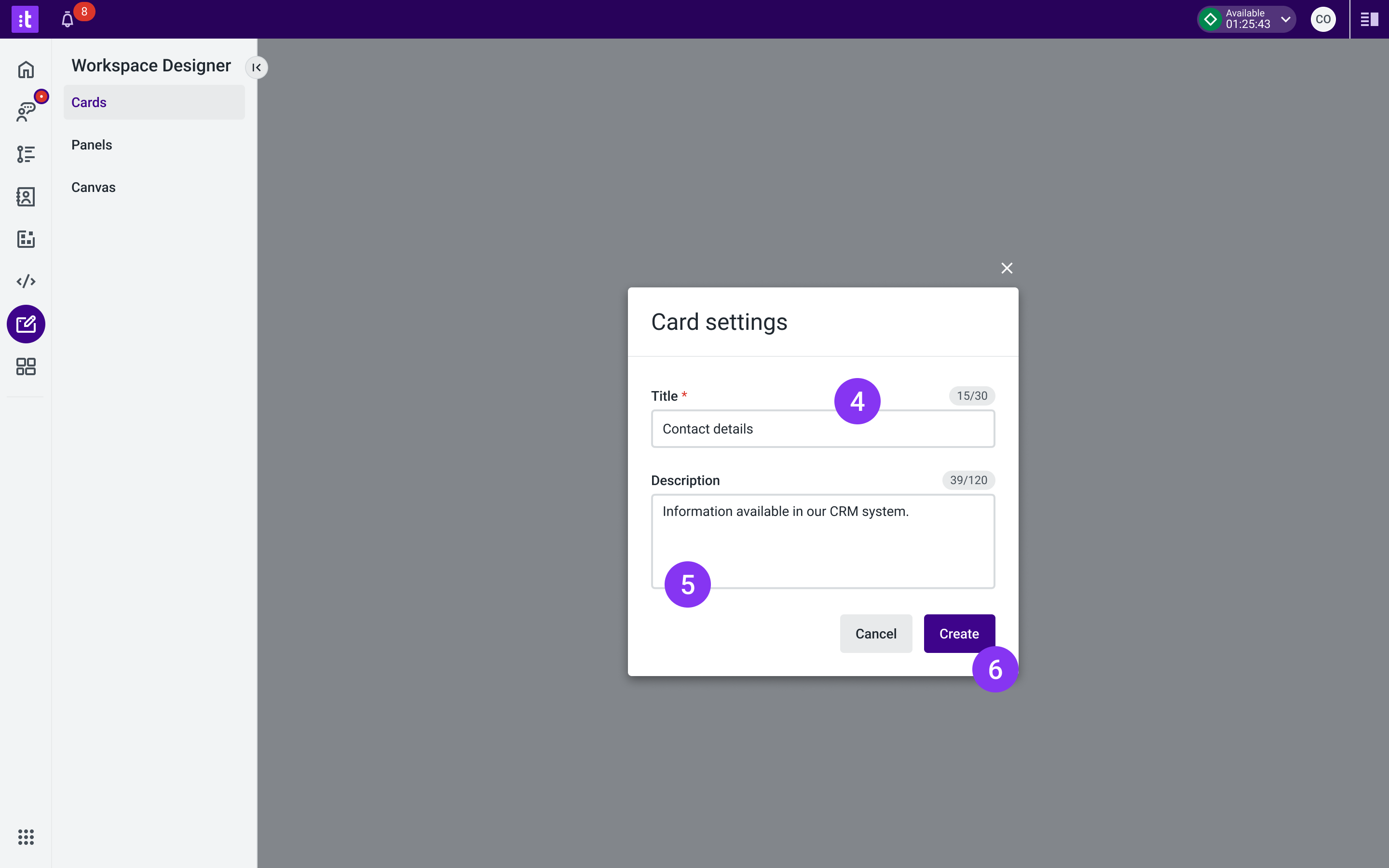
Figure 2 - Card settings modal
After configuring the card in the Automation Designer app, you will have to navigate back to Workspace Designer by clicking the app's icon, located on the left-side menu.
Editing a Card
To edit a Card, follow the steps below:
1 - Navigate to Workspace Designer (Figure 3 - 1).
2 - Click Cards (Figure 3 - 2).
3 - Click the desired Card’s Edit button (Figure 3 - 3) from the cards list.
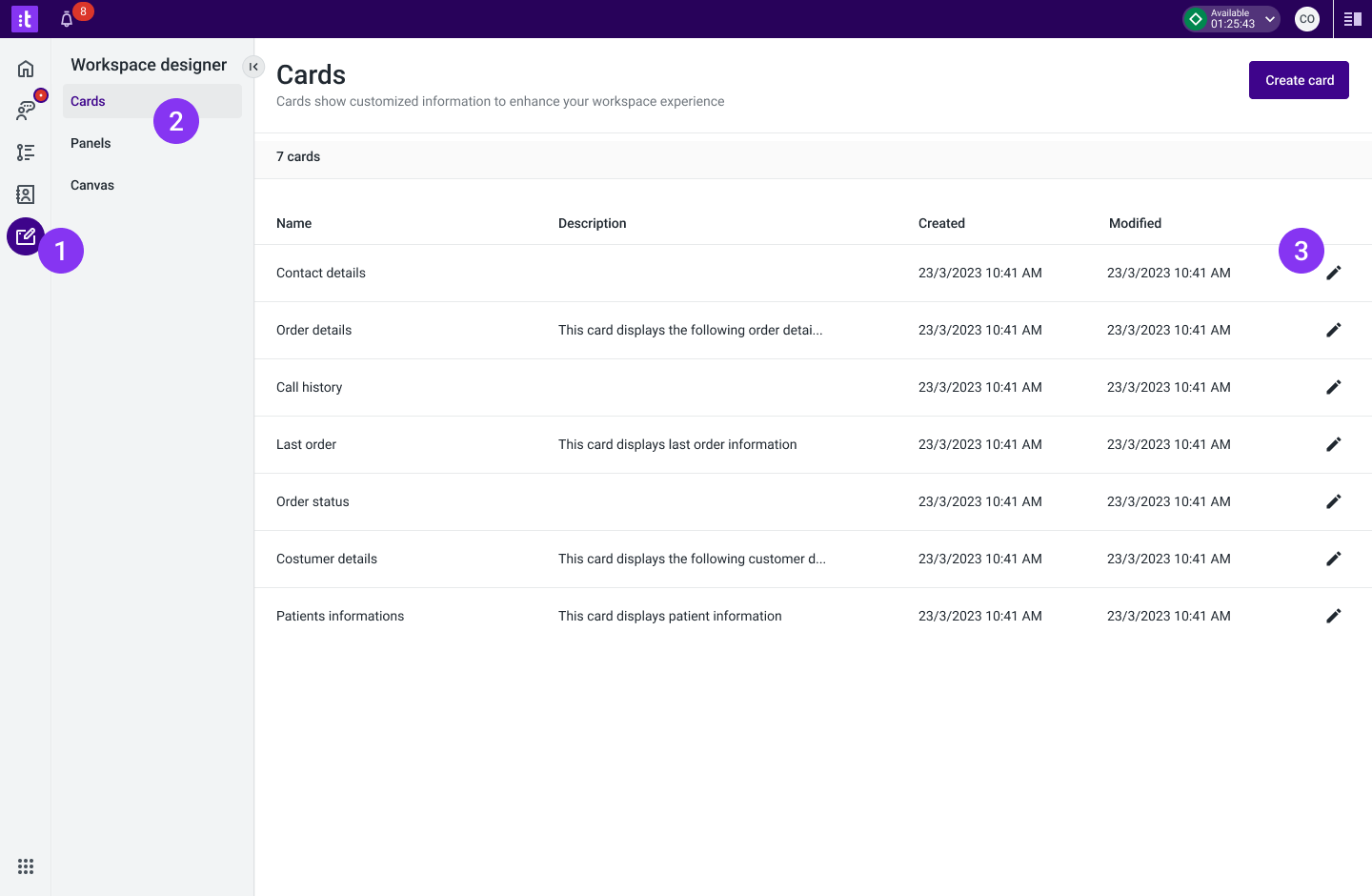
Figure 3 - Cards list in Workspace Designer
After editing the card in the Automation Designer app, you will have to navigate back to Workspace Designer by clicking the app's icon, located on the left-side menu.
Troubleshooting
If you have questions or technical issues, please open a ticket using this form.
Updated about 2 years ago