Publish a Connections Flow
Publishing, enabling/disabling a Connections Flow
Publish a Connections Flow
To publish a Connections Flow, ensure the following conditions are met:
- Save any pending changes by clicking the Save button (Figure 1 - 2) to ensure there are no unsaved changes.
- Check for validation errors (Figure 1 - 1) to ensure that the current flow is valid before publishing.
Once the configuration is complete, click the Publish button (Figure 1 - 3) to publish the flow.
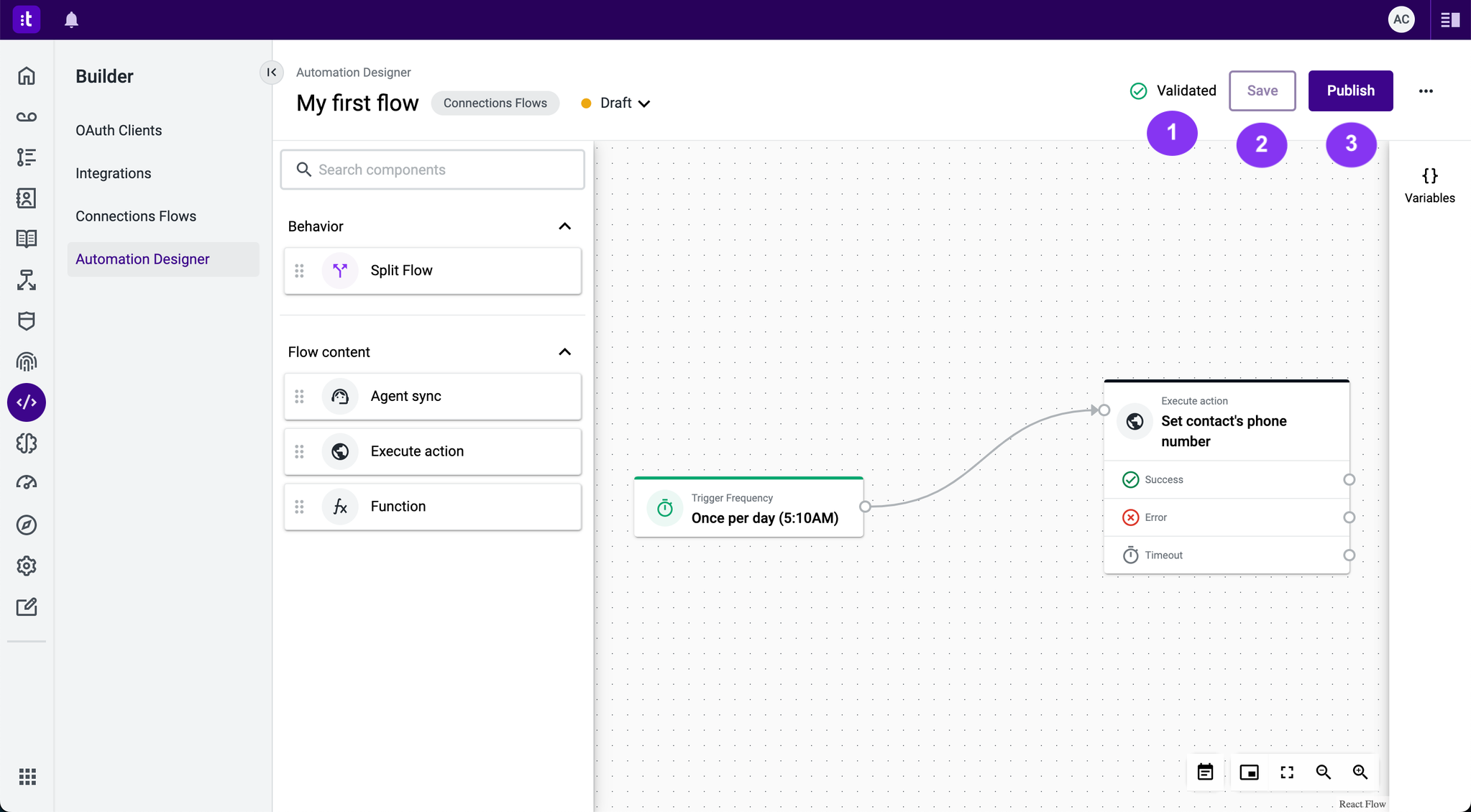
Figure 1 - Publish a Connections Flow
After publishing, the Connections Flow will be automatically activated and run every day at 5:10 AM UTC.
When you edit a flow and save the changes, an updated draft version will be created. To view the last published version, click the Connections Flows status version link on the Automation Designer title bar. The draft version will include the latest changes, but these changes will not take effect or run until you publish them.
Enable and Disable a Connections Flow
Enabled flows will run automatically based on the trigger conditions, while disabled flows will not. You can enable or disable a Connections Flow by toggling the switch (Figure 2 - 1) in the Connections Flow list.
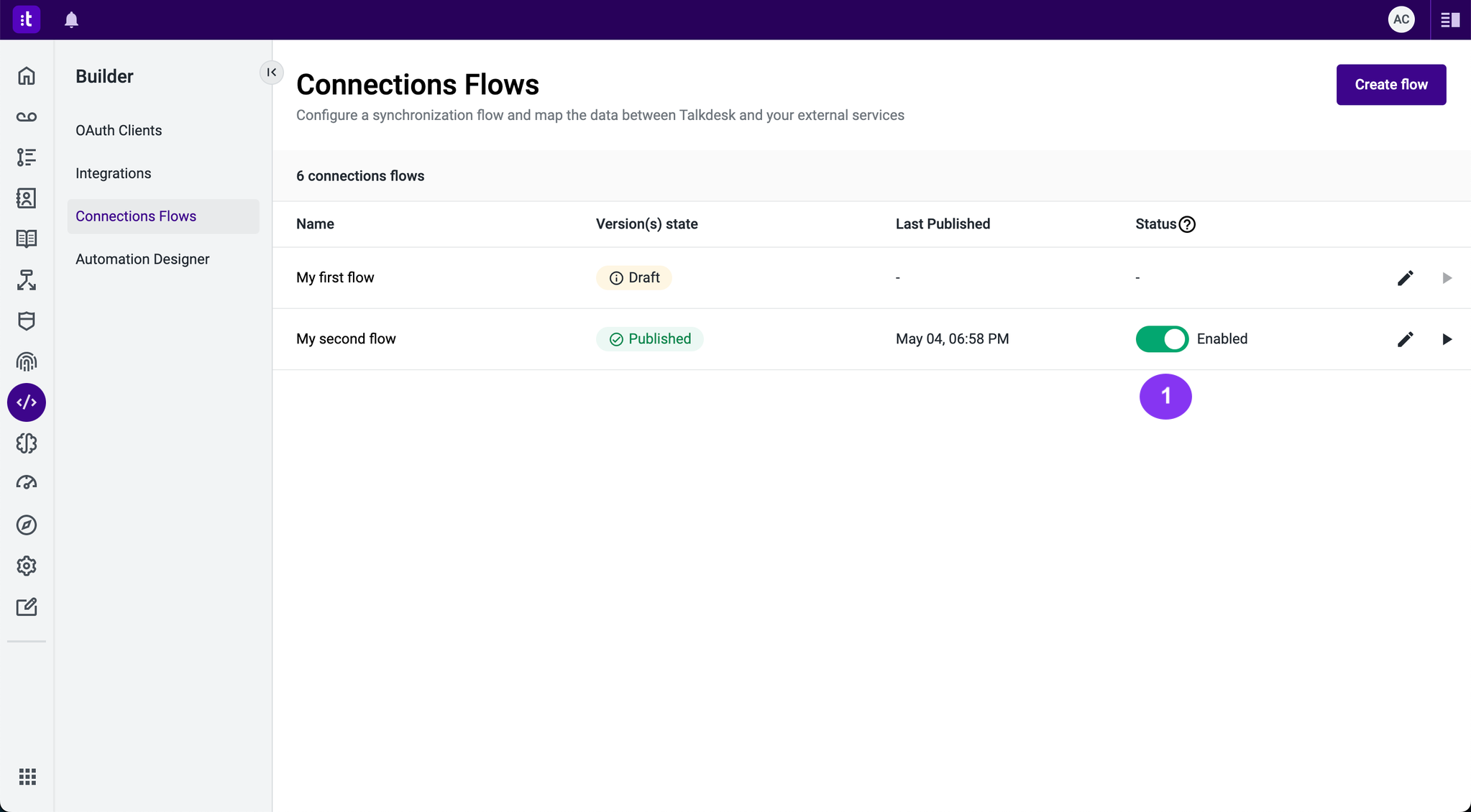
Figure 2 - Enabling and Disabling a Connections Flow
Troubleshooting
If you have questions or technical issues, please open a ticket using this form.
Updated about 1 year ago